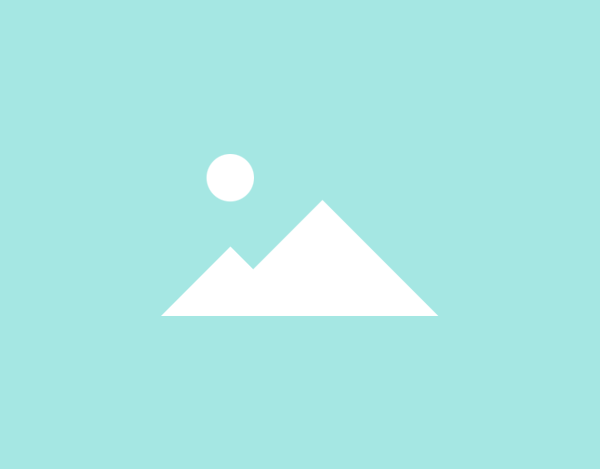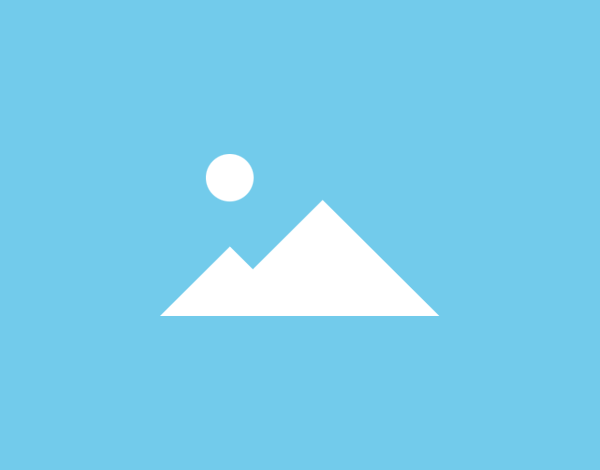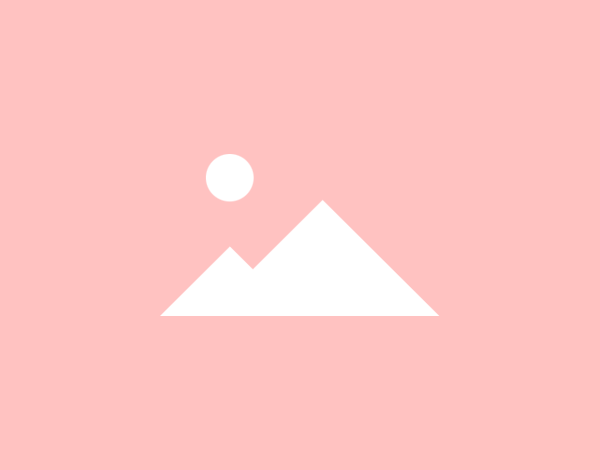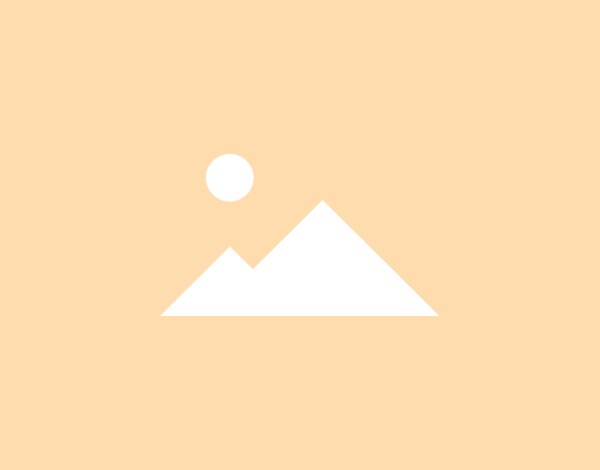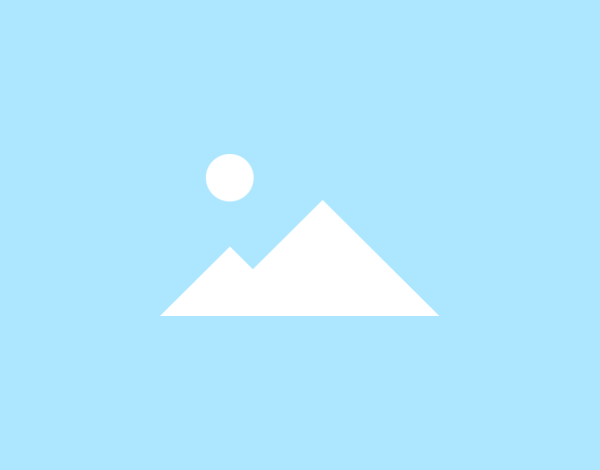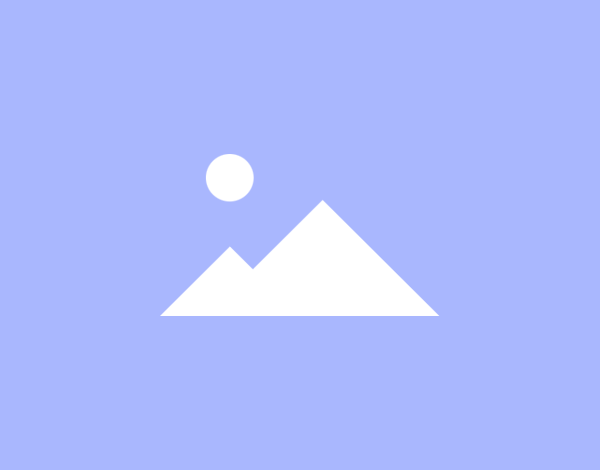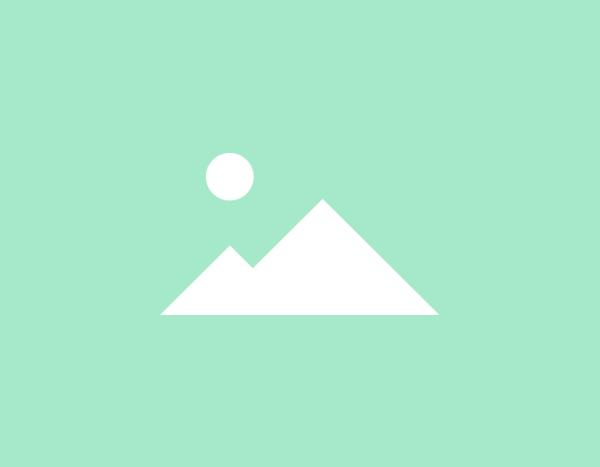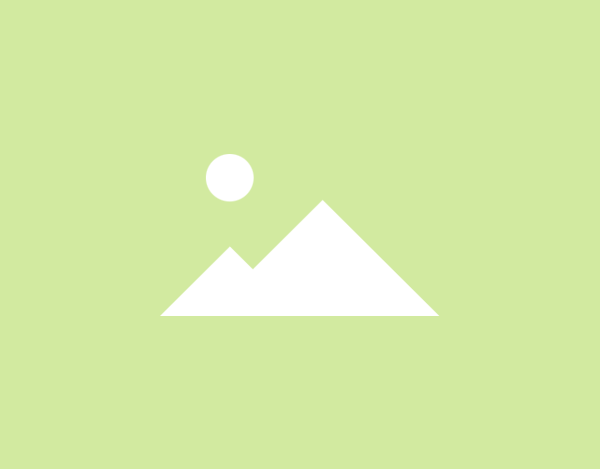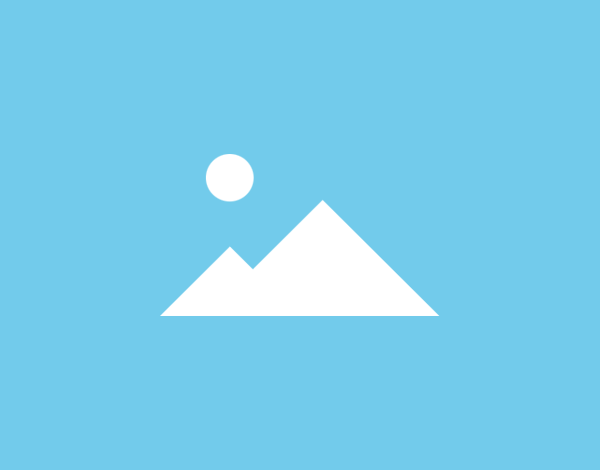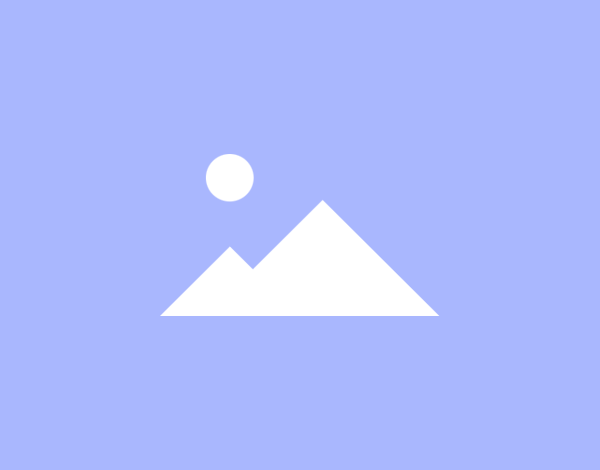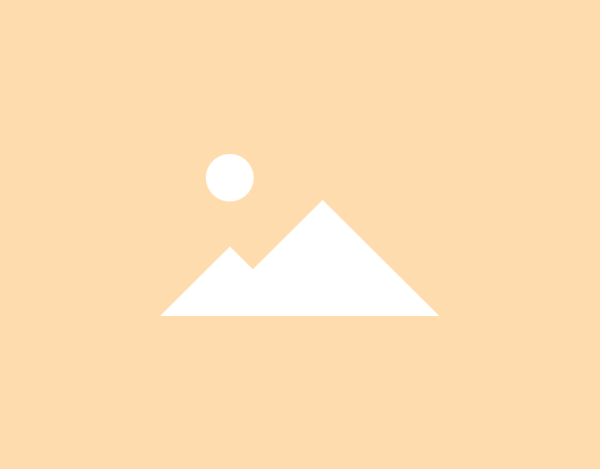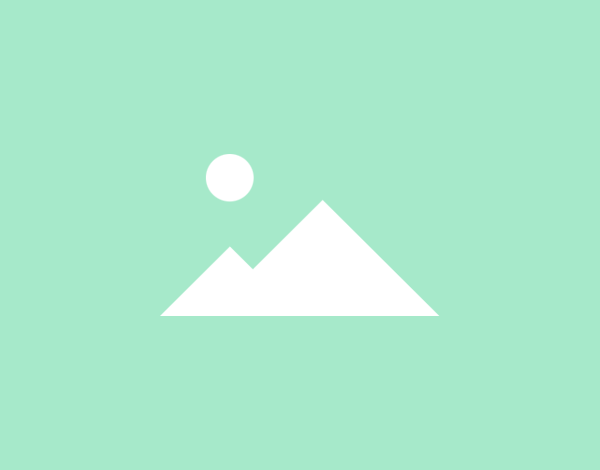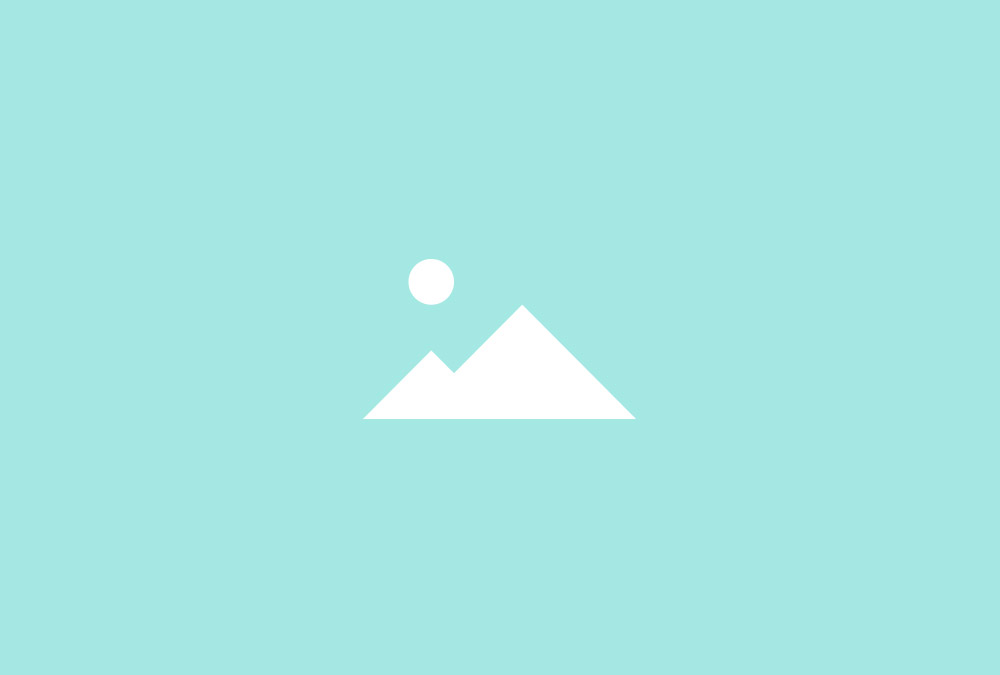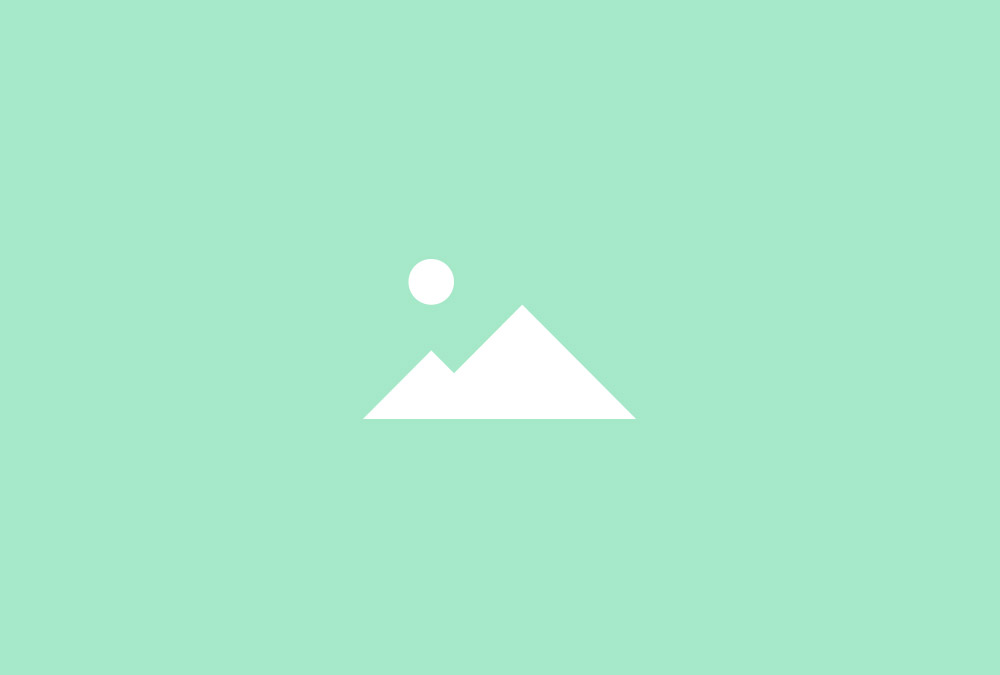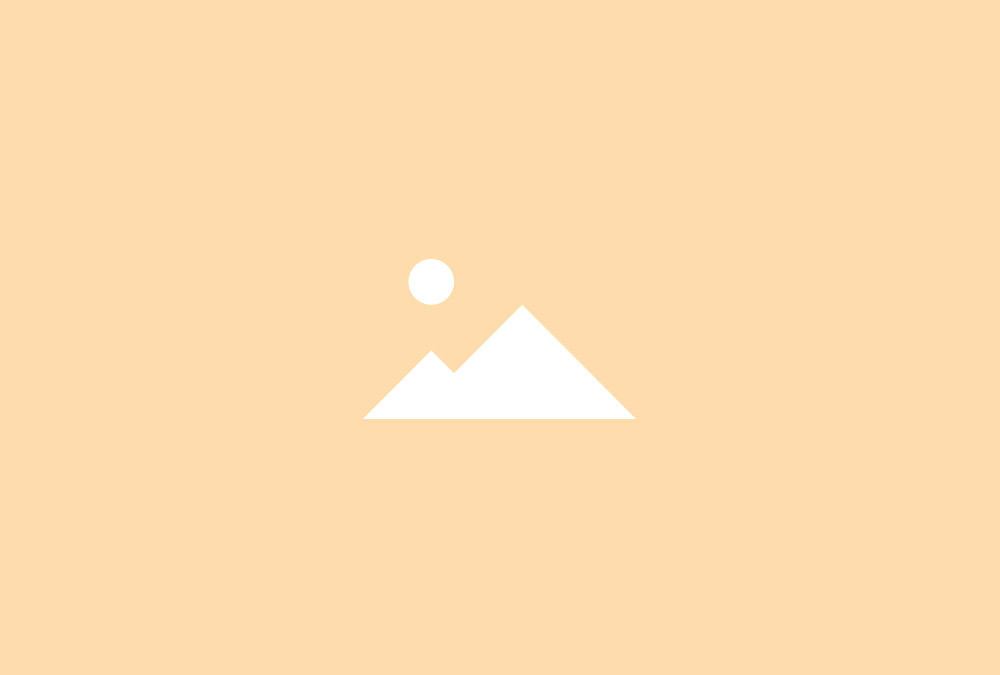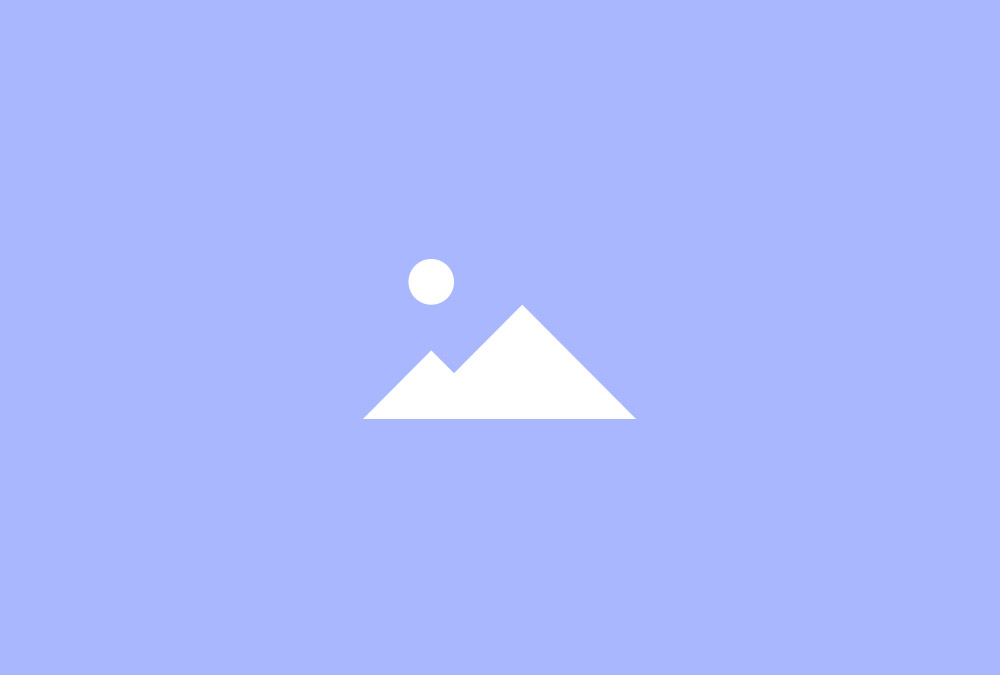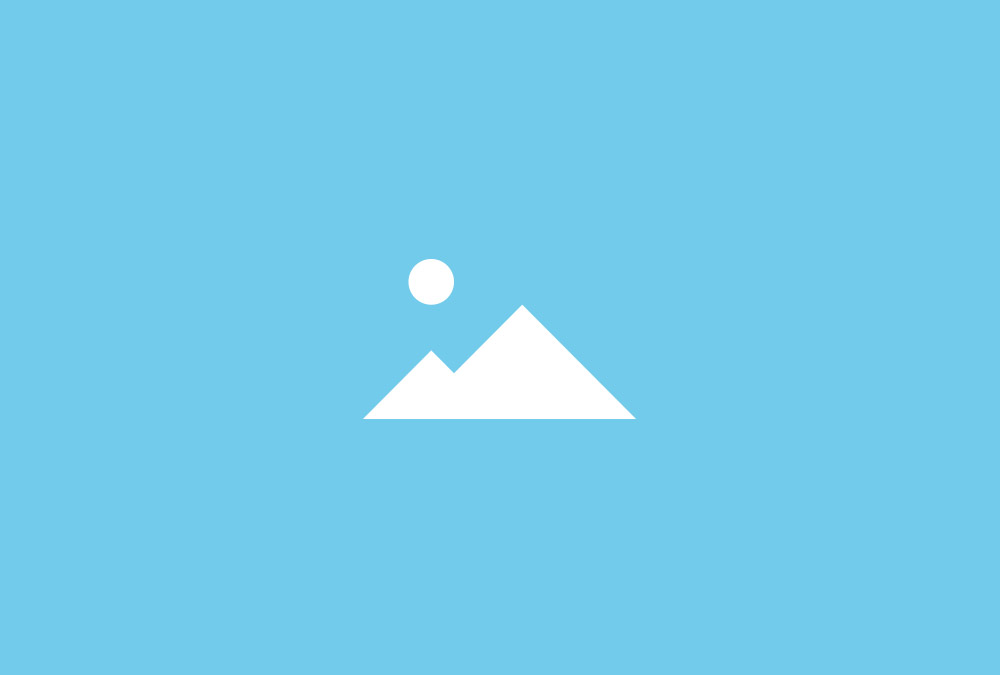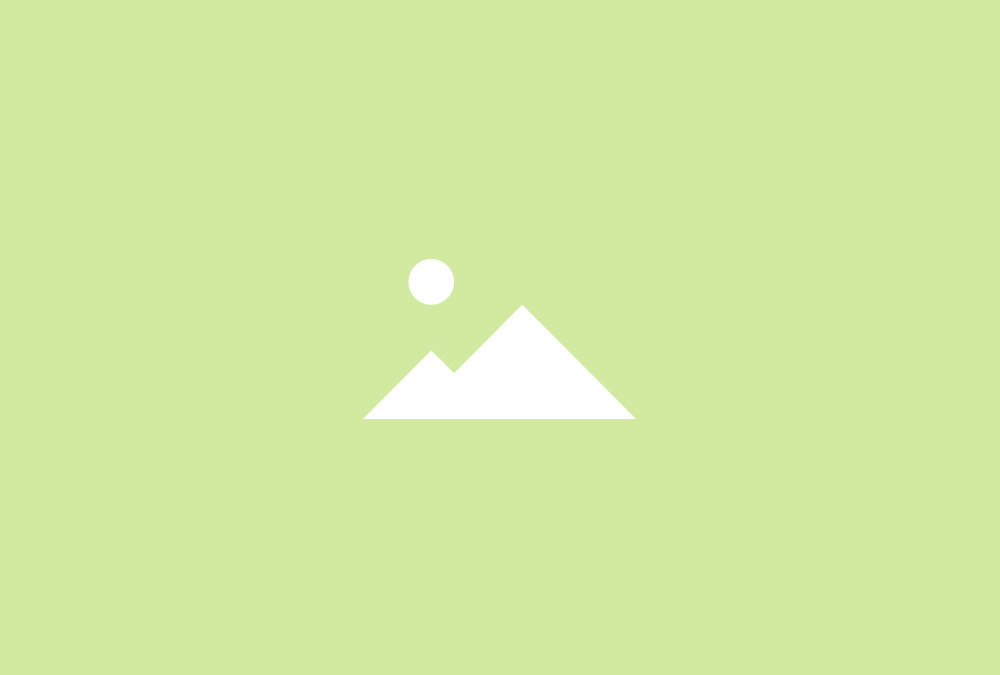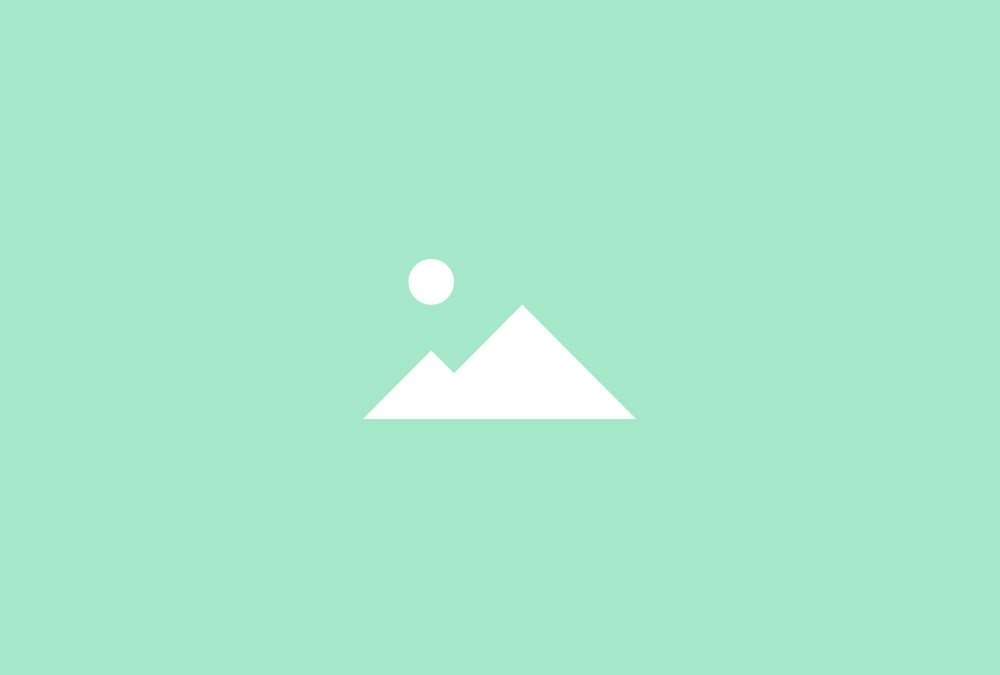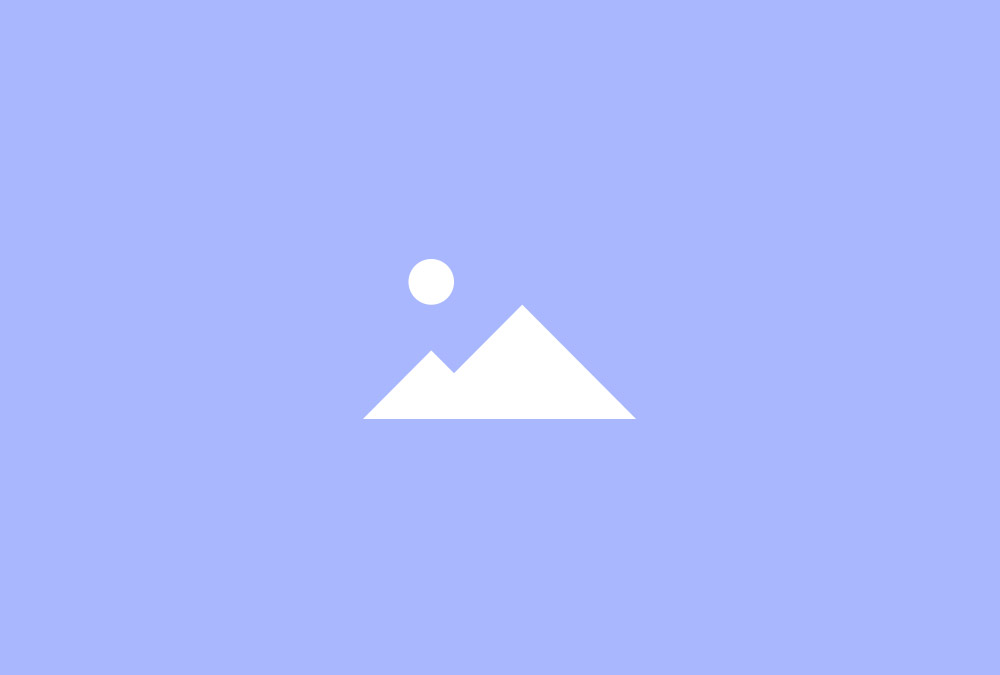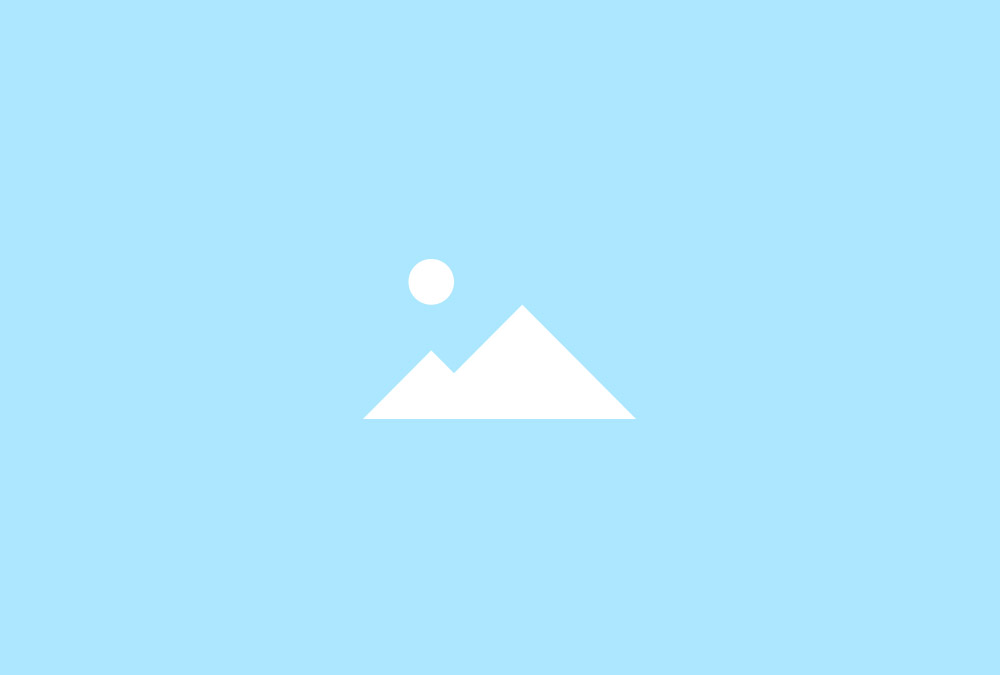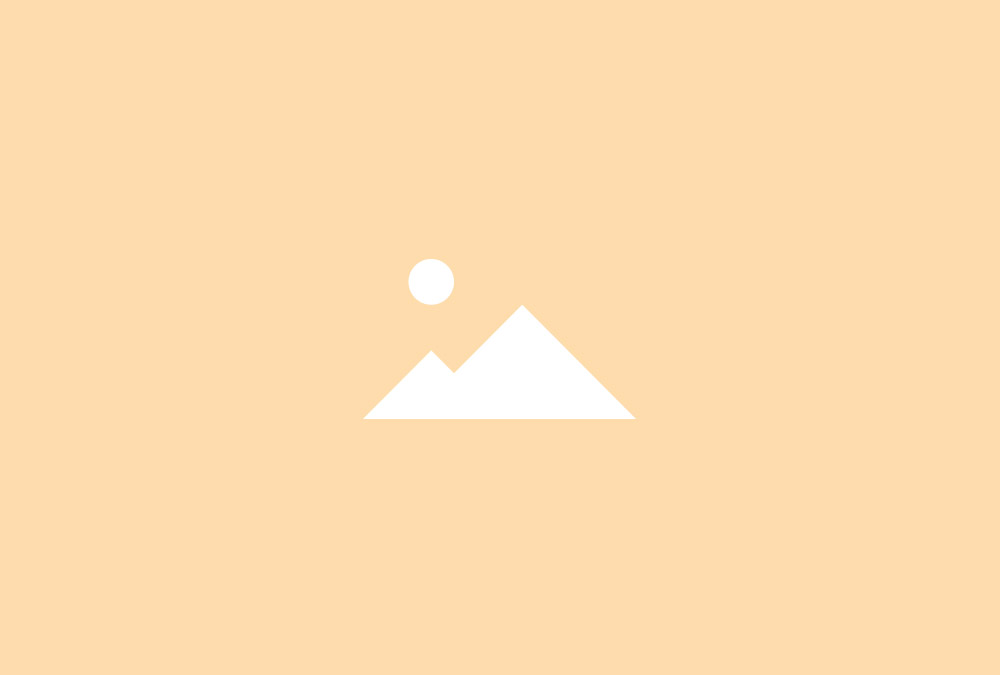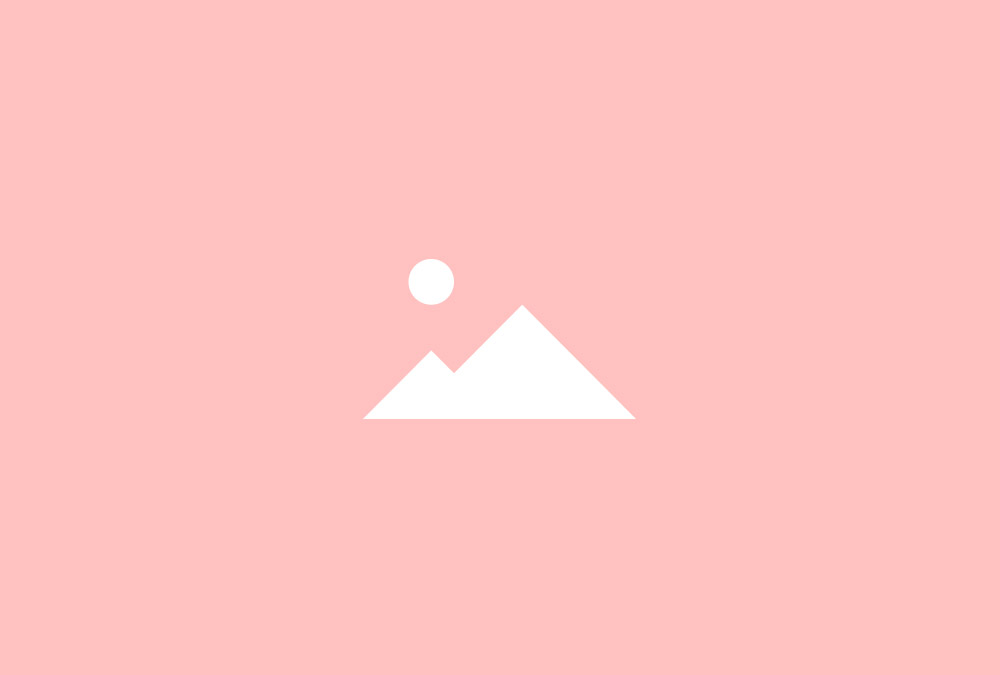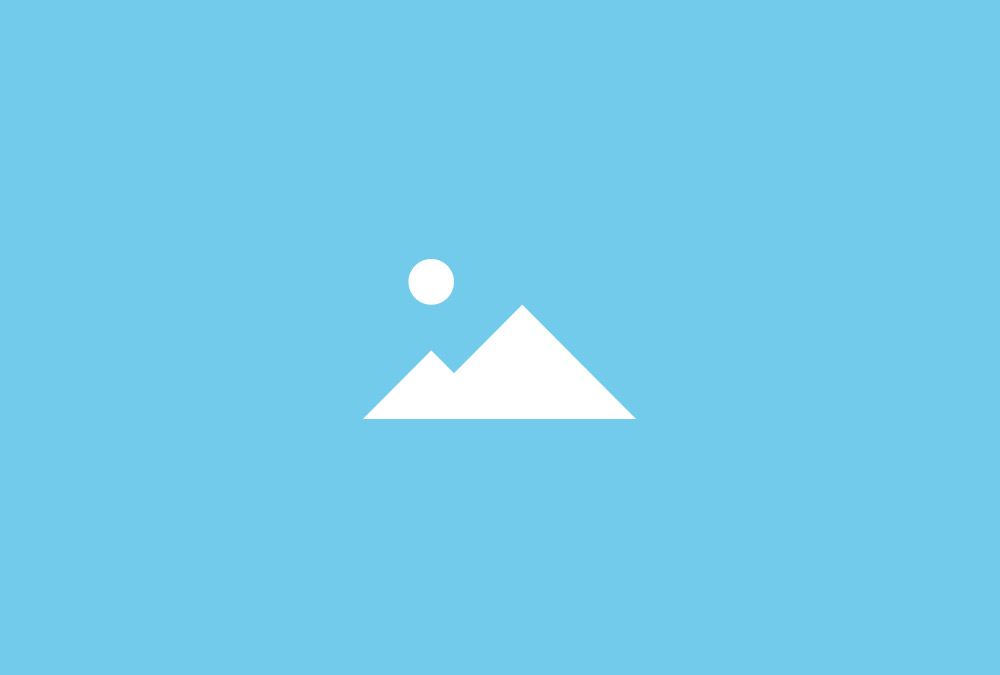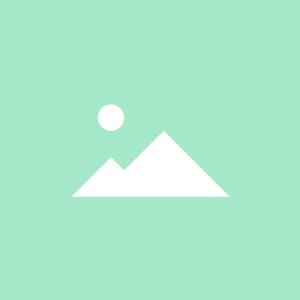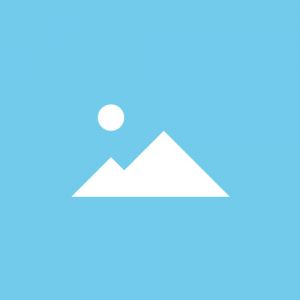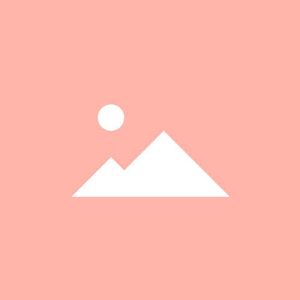Slideset Widget
Present groups of images in sets that you can loop through. You can apply different navigations and transitions, filter items by tag and display content items in an overlay.
Filter & Items
Slideset items can be filtered by tag. Widgetkit provides different navigations for the filter function, while the Slideset navigation automatically adjusts itself to the number of items.
Image Border
Images can be displayed as rectangles, with rounded corners or as circles. You can display social links inside the overlay.
Panels & Gutter
You can set a background panel style for your Slideset items and apply different spacings between the items or choose to collapse the gutter altogether.
Additional Fields
Some of the elements that you can display inside a Slideset widget need to be defined first by creating an additional field inside the Content Manager.
| Field | Description |
|---|---|
| Tags | Need to be created for filtering items. |
| Social Links | Available social fields are Email, Facebook, Google Plus and Twitter. |
| Badge | Set off text content visually from the rest of the item. |
Slideset Options
| Slideset Options | Settings | Description |
|---|---|---|
| Navigation Dotnav | Display or hide the Dotnav. | |
| Navigation Slidenav | None, Above, Bottom | Display or hide the prev/next navigation and define the position. |
| Navigation Filter | None, Text, Divider, Nav, Tabs | Set type of filter navigation. |
| Navigation Filter Position | Top, Bottom | Set position of filter navigation. |
| Navigation Filter Alignment | Left, Center, Right | Set alignment of filter navigation. |
| Animation | Fade, Scale, Slide Horizontal, Slide Vertical, Slide Top, Slide Bottom | Set animation to display next set of items. |
| Animation Duration | [Number] | Set duration of animation per item. |
| Columns Gutter | Default, Collapse, Small, Medium | Set gutter width between items. |
| Columns Phone Portrait | 1, 2, 3, 4, 5, 6 | Number of columns on phones in portrait view. |
| Columns Phone Landscape | Inherit, 1, 2, 3, 4, 5, 6 | Number of columns on phones in landscape view. |
| Columns Tablet | Inherit, 1, 2, 3, 4, 5, 6 | Number of columns on tablets. |
| Columns Desktop | Inherit, 1, 2, 3, 4, 5, 6 | Number of columns on desktops. |
| Columns Large Screens | Inherit, 1, 2, 3, 4, 5, 6 | Number of columns on large screens. |
| Items Panel | Black, Box, Box Primary, Box Secondary, Hover, Header, Space | Choose a panel styling for the item. |
| Media Options | Settings | Description |
|---|---|---|
| Display Show Media | Display the media of all items. | |
| Media Image | [Number] | Set the width and height of images in pixels. |
| Media Alignment | Teaser, Above Title, Below Title, Last | Set the media alignment. |
| Media Border | None, Circle, Rounded | The appearance of the images inside the slideset. |
| Overlay | None, Link, Icon, Image (if second one exists), Social Buttons (if enabled) | Define what will be displayed inside the overlay or hide the overlay. |
| Content Options | Settings | Description |
|---|---|---|
| Text Display | Show or hide title, content and social buttons. | |
| Text Title Size | H1, H2, H3, H4, Extra Large | Define the font size of the title. |
| Text Alignment | Left, Right, Center | Define the text alignment. |
| Link Display | Display the Read More link. The link URL is added to each item in the Content Manager. | |
| Link Style | Text, Button, Button Primary, Button Large, Button Large Primary | Set the style of the Read More link. |
| Link Text | [Text] | Define the link text. |
| Badge Display | Show or hide the badge. | |
| Badge Style | Default, Success, Warning, Danger, Text Muted, Text Primary | Set the style of the badge. |
| Badge Position | Panel, Title | Position the badge inside the panel or next to the title. |
| General Options | Settings | Description |
|---|---|---|
| Custom HTML Class | [Text] | Set a custom HTML class that will be added to the widget element in the rendered output. |